This afternoon I asked my friend to fix the two pieces of Transcend pendrive brands, each of which capacity is 1 GB.
When plugged into the USB port, a single flash was immediately detect and read the drive but when I clicked on it says "Please insert a disk into drive I:" I saw the flash of his properties read 0 bytes. Whereas for the other flash when plugged into the USB port is not detected at all. I then decided to try to fix the flash that was still detect the same windows.
Here are my steps in repairing a damaged flash:
A. Format the flash using the HP USB Disk Storage Format Tool
Inspired by the experience some time ago when fixing flashdik that read 0 bytes, so I tried to flash the faulty mempformat with the tools HP USB Disk Storage Format Tool, but to no avail. Software HP USB Disk Storage Format Tool does not detect the flash.
2. Using Software to fix the flash.
The second step is to use some tools / software commonly used in repairing a damaged flash such as, Super Stick Recovery Tools, but still flash is not legible. Then I use Low Level Format program and Seatools for Windows, read the flash but still can not be repaired.
3. Reprogram the flash controller IC re-
Finally I see articles that suggest to me the low-level format as well as flash the USB stick / re-program the controller IC. Once I was unloading the controller IC is Alcor-AU6986. After googling and I found also AlcorMP_UFD software for IC Alcor-AU6986.
How to fix a flash using these tools AlcorMP_UFD are as follows:
- Download program for IC AlcorMP_UFD Alcor-AU6986 here
- Once extracted run the file ALCORMP.EXE.
- Click the setup menu, if the password window appears click OK wrote,
- It looks like the picture below, replace the Scan Mode to Low Level Format.
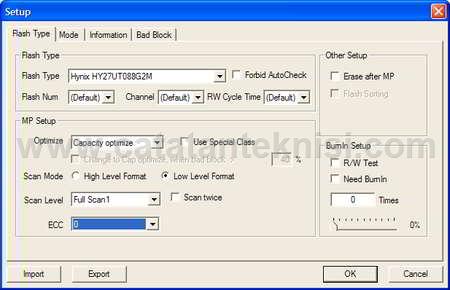
- Click Start (A) to start the process, and wait until the end.

- After work, I again re-format the stick with the default Windows Format

And jreng ... flash back to normal.
For my friends who are having problems damaged brand Transcend USB stick as above, it says Please insert a disk into drive x: hopefully this article can help. Oh yes, also read tips on how to choose a flash when they wanted to buy the flash ... thanks
.jpg)
.jpg)
Nice collection,I searched web 2 print and overnight prints Use ful to me and my friend
ReplyDelete